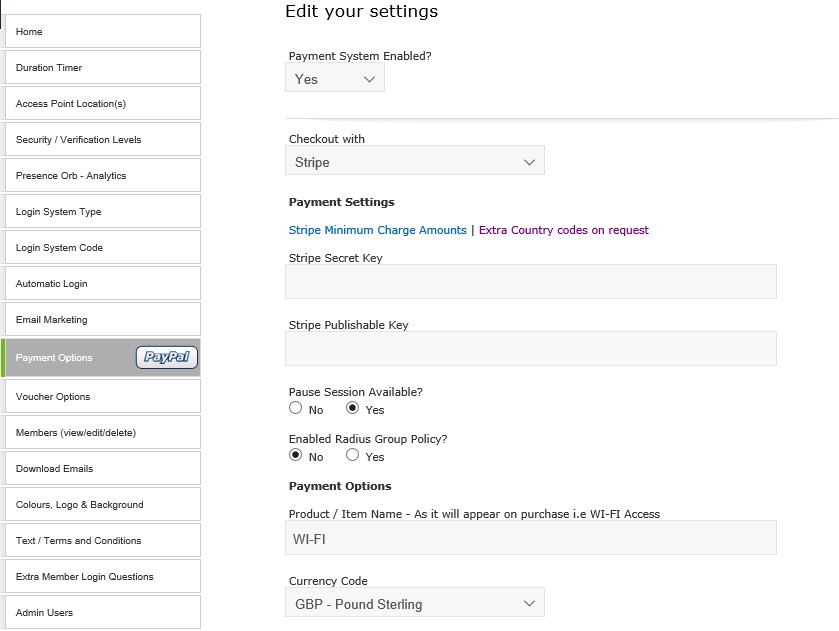To setup Stripe Express with Splash Access please follow the following instructions :
1. Setup a Strip Account and make a copy of your Live Secret and Live Publisher Keys
2. Open your Splash Access account and paste into Payment Options your Keys .
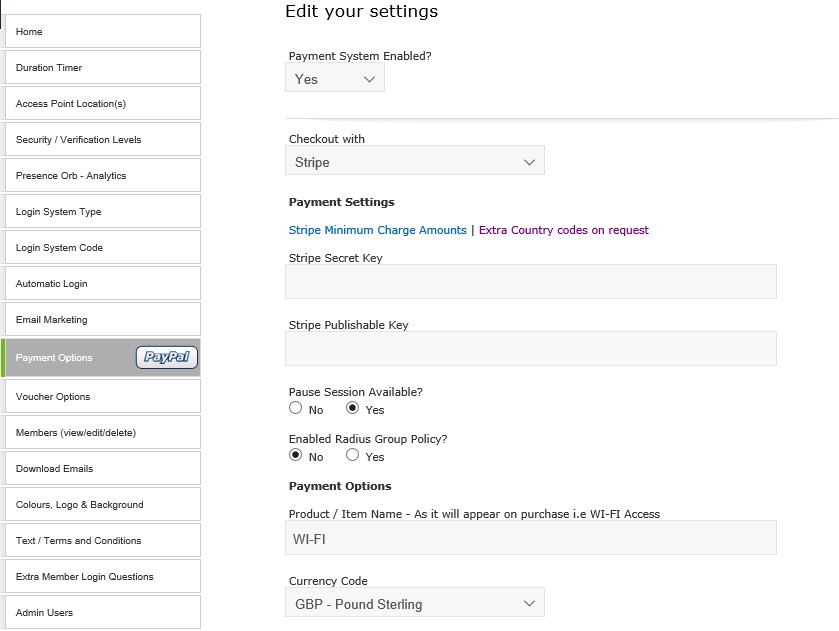
To setup Stripe Express with Splash Access please follow the following instructions :
1. Setup a Strip Account and make a copy of your Live Secret and Live Publisher Keys
2. Open your Splash Access account and paste into Payment Options your Keys .